For cPanel users only:
To set up an autoresponder:
- Go to the URL of: DOMAIN/webmail (e.g. worthers.com/webmail)
- Login with your email address and password
- Click the Autoresponders option which is accessed in the menu on your email address on the top right hand side
You can use auto responders to send an auto response message to anyone who sends an email to your address. This can be useful for times when you are on holiday or unavailable.
Character set: UTF-8 is the dominant character set that most internet users encounter. UTF-8 is selected by default in cPanel and we highly encourage users to use this.
Interval: Specify the interval, in hours, you wish for the auto responder to wait between responses to the same email address. For example, if you set up an auto responder with an interval of 8, and you receive an email from [email protected] at 8 am on Monday, the auto responder will respond to his message immediately. If, however, [email protected] emails again on the same day, the auto responder will not send him another response for 8 hours after his initial email (in this case he would not receive the auto responder message until 8 hours after 8am = 4pm). If he emails you again after the 24-hour interval expires, he will receive an auto response immediately. If the interval is set to 0, cPanel sends an auto response to each email.
From: Who you want the auto responder to be coming from (will show in the receivers inbox in "from" field)
Subject: Subject field of the auto responder email.
HTML: If you want to format your email by using html code, please ensure you tick this box. If not, ignore this.
Body: Here is where you write the email (auto responder) you want to be sent out. It has an excellent feature where you can personalise the auto responders to whoever emailed you. For example, if your email starts with "Hi %from%" and [email protected] emailed you, the auto responder would send him back an email saying "Hi John". Here are the tags you can use in similar ways within the auto responders to personalise the emails:
%from% = The name of the sender of the message that was received (if available)
%subject% = The subject of the message that was received
%email% = The email address of the sender of the message that was received
Start: Set when you want the auto responder to start sending out replies
Stop: Set when you want the auto responder to stop sending out replies
To set this up on your webmail please watch this video guide: https://www.youtube.com/watch?v=kxUNsHV8PIc