Securing your email in Outlook 2013 & 2016
1. Choose File then go to ‘Account Settings’ and click ‘Account Settings’.

2. Select the email account you want to check, and then click ‘Change’.

3. Click on ‘More Settings’
Note: you may have POP3 or IMAP account type.
4. Click on the ‘Outgoing Server’ tab and tick "My outgoing server (SMTP) requires authentication" if unticked. Leave the default "Use same settings as my incoming mail server" option selected.

5. Click on the "Advanced" tab.
If not ticked, tick the ‘This server requires an encrypted connection (SSL)’ option. The incoming server port will be automatically changed to 995 for POP3 or 993 for IMAP.
Set the ‘Outgoing server (SMTP)’ port to 465 (or 587 if any issues with 465).
Specify ‘TLS’ or ‘SSL’ at the "Use the following type of encrypted connection" setting.
Make your selections under the "Delivery" section on how to treat the messages on the server after they are downloaded on your computer.

6. Click ‘OK’ then click ‘Next’.
The account settings will be tested.
Click ‘Close’ and then ‘Finish’.
If you have not had SSL/TLS switched on in your email settings you will need to change your password to keep your email account safe.
Before you update your password in Outlook you will first need to go directly to the server and change it to make sure you will be able to access your mail.
To do this please see: Changing your email password (cPanel)
Once done, you can then update your password in Outlook for instructions on how to do this please see: Changing your password in Outlook