Plus addressing is a better way of organising your incoming email. It works by using the plus (+) symbol in the email address you are sending the message to.
As an example, if your email address is [email protected] your plus address version will be [email protected]. It is important to note that you are using the + symbol and the word ‘tasks’ which was added into the plus address version. This allows your email software to pick up on the formatting and deliver any incoming emails addressed in this way to a ‘Tasks’ folder that you have set up in your email application. Your email application should set this up for you so run a test to see where the +email goes to. This also works with email forwarders as well as the main mailbox name.
Although you can not disable plus addressing, you can disable the auto-creation of the folders.
Follow the steps below to disable plus addressing folder creation:
1. Log into your client area click on services then on the active button next to your hosting account (see our video on how to access cPanel)
2. Login to your cPanel and search for email accounts.
3. Click on MANAGE, next to the email account you want to disable folder creation on.
4. Under the Plus addressing heading, click on the Do Not Automatically Create Folders button.Then Click the update email settings button.