-
Open Thunderbird on your computer and select the relevant email account. Click on the ‘Tools’ tab and select ‘Account settings’.

3. The Account Settings window will now appear, select Server Settings from under your mailbox.

3. In Server Settings, change the following settings:
-
Server Name: as email
-
Port: Set the number to 993 for IMAP or 995 for POP.
-
Connection security: Set the dropdown box to SSL/TLS.
5. Now select Outgoing Server (SMTP) from the menu on the left.

6. Select the SMTP server you want to enable SSL on and click Edit.

In the SMTP Server window, change the following settings:
-
Server Name: as per email
-
Port: 465
-
Connection Security: SSL/TLS
7. Once done, click OK. Your mailbox is now set up using SSL in Thunderbird.
If SSL was not switched on you will need to change your email password. Before you change your password in Thunderbird, you will first need to change it directly on the server. This makes sure you will be able to access your mail once the changes have been made. To do this please see: Changing your email password (cPanel). Once you have done this you can then go on to change your thunderbird password, for instructions on how to do this please see 'Changing your password in Thunderbird'.